
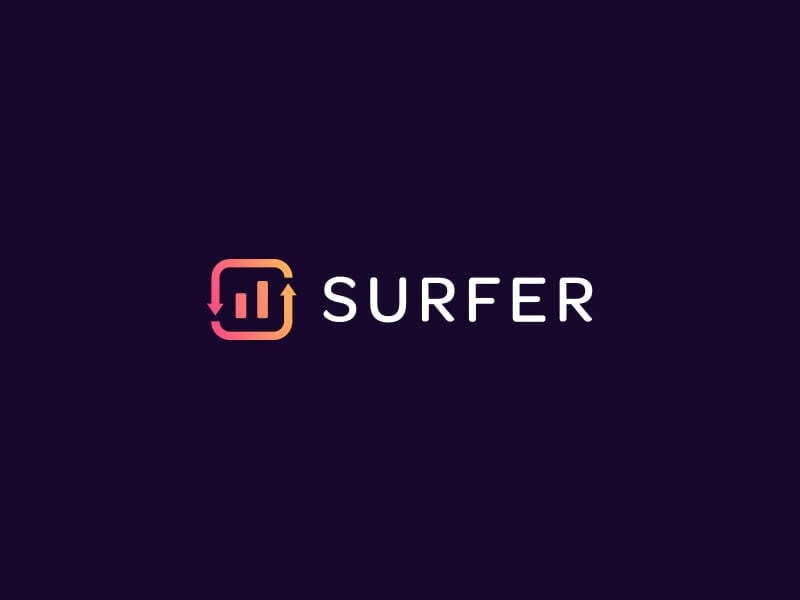
Are you looking for a Surfer SEO Review from an SEO professional? Look not further! Optimizing your website can sometimes feel like a shot in the dark. Which ranking factors are most important? How many keywords is too many? And what are your competitors doing to rank above you?
Maybe you don’t have the time to nail down the technical details of SEO. With Surfer SEO, you don’t have to.
Streamline the on-page SEO process with Surfer; it gives you tools for keyword research, content optimization, website audits, and more.
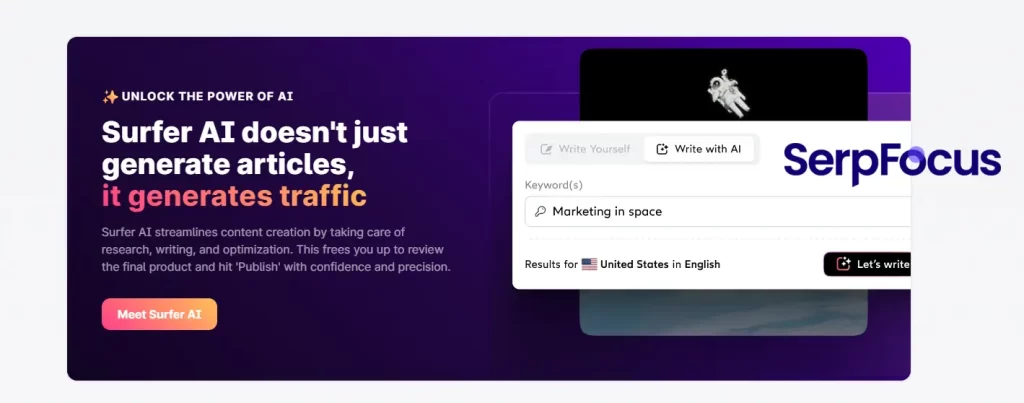
Can this data-driven SEO tool really increase your rankings in search engines? In this Surfer SEO review, I’ve set out to cover all the key features of the tool and offer my thoughts on how well it works.
UPDATE as of 11/09/2025
We met up with Tomasz one of the co-founders to discuss Surfer's plans for the future.
Let’s dive right in:
If you can’t stick around to read the whole Surfer SEO review, here’s a quick summary of what I found:
All things considered, I give Surfer SEO 5/5 stars and I highly recommend this tool. We use it at our agency EVERYDAY. Keep reading to find out why it’s such a highly rated SEO tool:
Who says SEO has to be mysterious? Surfer SEO spells it out for you; it provides recommendations on everything from content optimization to your internal linking structure. Surfer SEO can be used for any business sizes and on different niches, making it the top choice for SEO professionals.
At first, all that might sound overwhelming. But Surfer SEO makes it simple to implement its suggestions and optimize your content. It analyzes over 500 ranking factors to provide you with data-driven guidelines.
Rather than getting bogged down with the technical details, you can direct your efforts toward writing better-ranking content.
Don’t be the odd one out on search results, or you’ll end up at the bottom of the page. Surfer SEO compares your content with your top competitors; find out where your page falls short and how to improve it.
How does Surfer SEO know how to optimize your content? To answer that, I’ll need to explain how the search engine algorithm works:
Search engines look at all kinds of factors when ranking websites. Even though Google is notoriously secretive about its algorithm, SEO experts have learned a lot over the years.
Surfer SEO looks at those factors and tells you exactly how to improve your rankings. The suggestions include anything from your keyword density to your heading structure. You can audit existing content or start from scratch with the Content Editor guidelines.
On-page SEO is complicated stuff. But you don’t need to figure it out alone. That’s where Surfer SEO comes into play.
As I mentioned earlier, Surfer SEO analyzes your website using hundreds of ranking factors. They include:
Are these ranking factors making your head spin? Luckily, you have Surfer SEO to take care of it for you.
If your competitors are ranking at the top of Google, they must be doing something right.
Surfer SEO compares your website against the top-ranking pages to find the differences between them. Then, it makes recommendations based on that data.
Surfer SEO also uses NPL (Natural Language Processing) to determine which keywords, phrases, and sentiments Google will see as important (and therefore rank more highly).
Surfer claims to be an “SEO tool for experts”; while that may be true, it’s a great tool for beginners, too.
You don’t need to know the ins and outs of technical SEO to use this software. All you need to do is follow the guidelines that it creates, and you’ll create awesome optimized content that ranks.
Surfer SEO is unlike any other tool on the market. Here’s why:
If the words “SEO” intimidate you, don’t worry; one of Surfer SEO’s greatest strengths is how user-friendly it is.
To illustrate how to use it, I’m going to provide you with examples of Surfer SEO in action. Take a look:
SEO can be overwhelming. You know there’s a lot you can do to optimize your content, but you aren’t sure where to start. Enter Grow Flow, an AI platform that gives you a weekly task list.
These tasks are tailored to the needs of your website. Spend less time fretting over your to-do list, and get straight to work with an automated task list.
Grow Flow finds opportunities for you and adds them to your task list, including pages you can add keywords to, link opportunities, and new keyword suggestions. All you need to do is enter your website URL, and it takes care of the rest.
As the newest feature, Grow Flow is available for all Surfer SEO features at no additional charge. It’s still in beta, but I can definitely see it being useful for busy website owners
If you’ve had your eye on Surfer SEO, then you’ve no doubt heard about its Content Editor.
Using Artificial Intelligence, hundreds of ranking factors, and data-driven analysis, Surfer SEO will create content guidelines for your page. Fulfill these guidelines, and you’re well on your way to writing content that ranks.
Using the Surfer Content Editor is simple. Start by entering your keyword into the search bar. Select your region, and hit enter.
It will take a minute or two for Surfer SEO to create your guidelines. Once that’s done, here’s what the Content Editor shows:
Near the top right, you can see the Content Score. As I write the article and use the suggestions from Surfer SEO, the score will update in real-time. Aim to get your score as close to 100 as possible.
Keep in mind that these guidelines are based on the top-ranking competitors for your keyword. Those sites may not be 100% optimized; even if you implement every suggestion from the editor, your score might be below 100.
Below that is the Content Structure. It offers suggestions for:
Scroll down, and you’ll see the Terms section. This lists all the relevant keywords that will help you rank for a given topic. Here’s a look at the terms Surfer SEO generated for this post:
You can see that all the keywords are in red; that’s because they aren’t currently in the content. Once I add them to the page, they’ll turn green, and the content score will increase.
Using this section, you can manage the keyword density of your post. Too many instances of one term might be seen as keyword stuffing, a practice that can hurt your rankings. Try to stay within the suggested range.
If you click on the “Headings” section, you can see which terms to include in your H1, H2s, or H3s.
You can also filter results by NLP keywords, which I touched on earlier.
Want to further customize your content guidelines? Simply hit the settings wheel near the top right:
Here, you can adjust all sorts of specific settings. Start by looking at the competitors:
If you don’t want to use one of those competitors, you can toggle the button on the left to exclude them from the guidelines.
Next, you can adjust the content structure:
If any of the guidelines don’t match your content goals, edit them here, and the Content Editor will update them to match your changes.
Finally, there’s the keywords section:
Here, you can remove any terms that you want to exclude from the content guidelines.
For those with more experience in SEO, the customization features are a huge perk. You have total control over every detail of the guidelines.
If you’re sending these guidelines to a copywriter, tweaking the settings will ensure you get the exact type of content you’re looking for.
SERPs (or Search Engine Result Pages) update all the time. Even if you wrote an optimized piece of content a few months ago, your rankings will fluctuate based on your competitors and algorithm updates.
Analyze and optimize existing pieces of content using the Audit tool.
For this example, I’m going to use a blog I found in the search results for “best teeth whitening”. First, I’ll enter that into the content audit tool and hit enter:
Then, Surfer SEO will analyze the page and make recommendations about internal links to add, keywords to include, and backlinks to acquire.
Here’s a glimpse at the suggestions it generates for this teeth whitening page:
Follow these guidelines, and watch your position in SERPs rise as a result.
Not sure which keywords to target in your next blog post? Try the Content Planner, which not only gives you relevant keywords but also indicates which type of content to write.
In the Content Planner, there are three categories, which are distinguished by the user’s search intent:
Here are the Content Planner results for “teeth whitening”:
If you click on an individual result, you can see more information about the metrics:
Simply click the button on the bottom right to instantly generate Content Editor guidelines!
Find out which sites are ranking for your target keyword (and why) with the SERP Analyzer.
For example, this graph visualizes how word count correlates with a website’s position in search results:
As you can see, the top 10 results for “teeth whitening” have just over 2000 words.
If you love to nitpick over data, SERP Analyzer has plenty for you to poke through. Check out which common phrases, backlinks, and questions are on the top-ranking pages for your target keyword.
You can even analyze how page speed correlates with rankings!
As you might expect, the fastest pages also rank the highest.
Surfer’s Keyword Research tool is pretty standard; if you’ve tried other SEO keyword research tools, you’ll see a lot of similarities here.
Just like earlier, all I need to do is enter my keyword, and hit “Create”. This time, I’m using the keyword “whiten teeth”.
Here, I can see this term has a search volume of 246,000. That’s a pretty competitive term.
Let’s take a look at the similar keywords Surfer SEO found:
As you can see, I can choose from any of these relevant keywords, some of which will be much less competitive to rank for.
Along with the search volume, you can see the SERP Similarity, which indicates how many results for that keyword are identical to your target keyword.
By using keyword research, I can find lower volume keywords that are relevant, easier to rank for, and will still help me boost my website traffic.
If I decide to focus on “best teeth whitening methods”, I can click those 3 dots on the far right to pull up this:
Click either button to generate a new report using that keyword and your chosen feature.
There’s one other feature you might find useful. Take a look at this panel on the far left:
Here, I can view long-tail variations of the target keyword and questions that people search about it. This is excellent for coming up with topics and subheadings for your blog post.
Surfer AI Templates are designed to streamline content creation, offering options like Blog, Product Roundup, and Single Product Review formats.
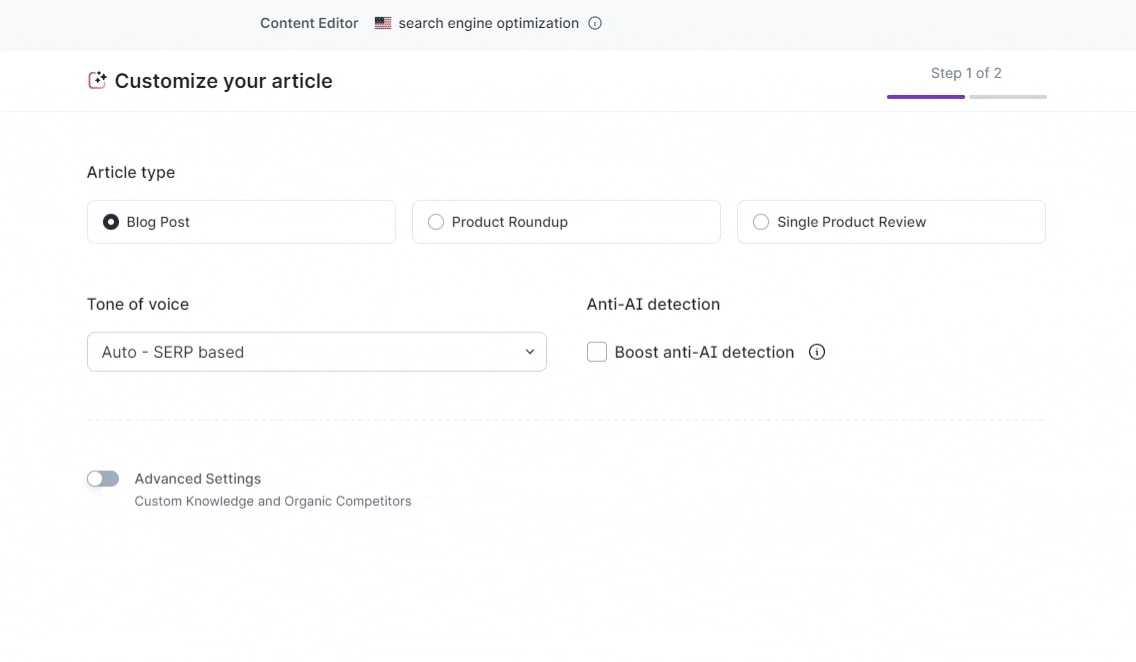
The Autofill feature uses top search results for product suggestions. If no suggestions appear, it indicates the system couldn't confidently identify relevant products
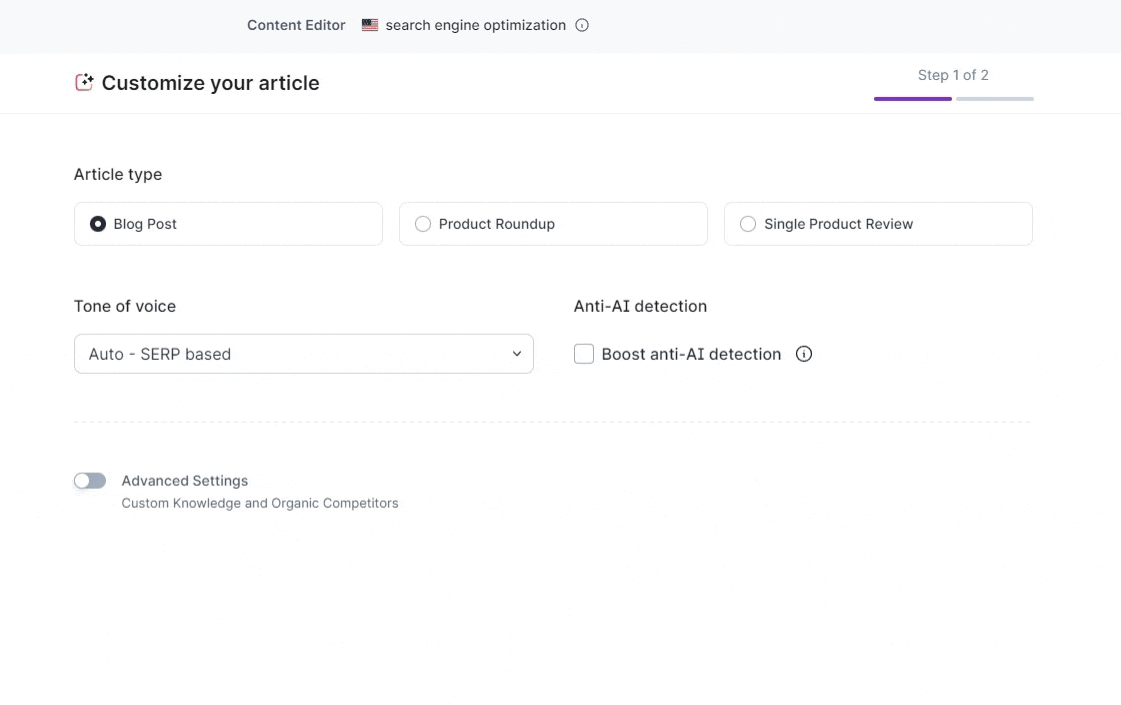
Q: How does Surfer AI select products for autofill?
A: Surfer AI selects products for autofill based on the top 10 search results relevant to your keyword.
Q: Is it possible to combine manual and autofill selections in a roundup?
A: Yes, it's possible to combine both manual selections and autofilled products in a Product Roundup.
The Keyword Surfer Google Chrome extension is completely free; if you want to try the Keyword Research tool risk-free, give it a shot.
To use it, install the extensions, and search up any keyword in Google. Then, take a look at the field that appears on the right-hand side of the page:
Here, you can view the search volume for different keywords. The correlation charts allow you to see how traffic, word counts, and keywords correlate with rankings, similar to the SERP Analyzer feature.
Try it for free; you have nothing to lose! Download Keyword Surfer here.
Along with its main tools, Surfer SEO offers a handful of additional features along with some advanced techniques, including:
Did you know that there’s another Surfer Chrome extension? This one integrates with Google Docs so you can view content guidelines as you write.
This extension isn’t entirely free; you need to link it with your Surfer user account to make use of the Content Editor. You also need to create the Content Editor guidelines in Surfer before you can add them to a Google Doc.
Once you’ve installed the Surfer extension and logged in, open up a new Google Doc. Then, launch the extension, and search for the guidelines you made earlier.
Once that’s done, you should see something like this:
Now you don’t have to toggle back and forth between your Google Doc and the Surfer SEO Content Editor. Your content score will update as you write and edit the document. Better yet, it’s easier to implement keywords when they’re right beside the page.
Search results are different depending on your location. For instance, if you’re looking up “Best teeth whitening products” in the United States, it wouldn’t make sense for Google to show products only available in Australia.
To serve up the most relevant content, Google tailors search results based on which country you’re in. So, how do you write content designed to rank in one country or another?
Surfer SEO lets you customize its tools based on region. You can also change the language.
Hooks in WordPress are programming tools enabling the customization of plugins like Surfer without altering their core code. They come in two forms: filters and actions. This functionality is pivotal for creating tailored experiences while maintaining plugin integrity and compatibility with updates.
Integrating hooks with Surfer's WordPress plugin enhances its SEO capabilities. For instance, if you wish to extend the functionality of Surfer to support custom post types or additional SEO features specific to your website, hooks allow this customization without jeopardizing the core functionality or update process of the plugin.
Let's consider a scenario where you want to add a custom SEO analysis feature to the Surfer plugin.
Suppose you want Surfer to analyze additional SEO metrics not covered by default. You could use a hook to integrate a custom analysis tool.
By following these steps, you can effectively enhance the Surfer plugin with customized SEO features, ensuring your website's content strategy is more aligned with your specific optimization goals.
With on-page SEO, you’re looking for the perfect balance of keywords: Enough that your page is relevant for your target keyword, but not too many that it borders on keyword stuffing.
True Density is a metric used to measure the keyword density of existing page content. Use it to find out how many keywords appear on your page and whether you need to add or delete some terms.
To use it, open up the SERP Analyzer. Under the Search Results section, enter your website URL.
After that, click on the ellipsis beside your website. Then, click “Audit”.
Now, you can view the True Density of all keywords on your page.
Use this to adjust your keyword density and ensure you’re not over-optimized (or under-optimized) for a certain term.
Want to increase your chances of showing up in a Google featured snippet? Or in the “People Also Ask” section?
Surfer SEO can help with that. The Content Editor suggests headings that will help you rank in these top spots. Navigate to the Content Editor, and click on the “Outline”. You’ll see this:
Click the drop-down arrows to view AI-generated headings and paragraphs. If you’d prefer to write your own content, include any of the “Topics & Questions” in your page content.
As of December 24, 2025 Surfer has release a 'reclaim your credit' feautre. If you use the tool and get over the recommended threshold you can reclaim the credit used to create the audit. Very cool!
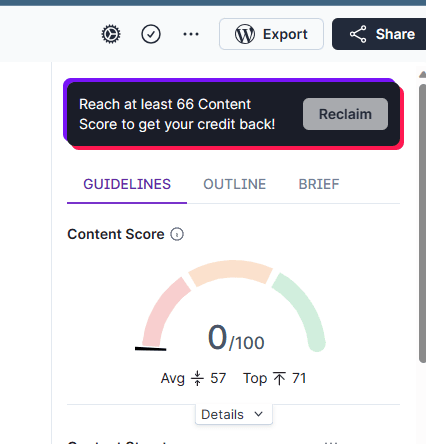
Page Optimizer Pro is one of the most popular Surfer SEO alternatives. Which tool is best for content optimization?
I’m going to rank Surfer SEO VS. Page Optimizer Pro (POP) by looking at the most important features:
If you’re looking to optimize your content on a budget, POP is the way to go; pricing plans start at $22/month. Even though it doesn’t have as many features as Surfer does, you get 12 content reports a month (as opposed to 10 articles with Surfer’s Basic plan).
Surfer SEO wins out on this front, hands down. POP only offers content optimization, while Surfer does all that and much, much more.
With Surfer, it can be tough to sort out which content guidelines or audits belong to which project. POP lets you create project folders and subfolders to organize your content better.
If you’re new to SEO, it can be tough to navigate POP reports or understand how to use the suggestions.
Surfer makes it easy to understand exactly what to do to optimize your content. You won’t get lost in confusing navigation menus or complex settings; it streamlines the process of optimizing your website.
POP tells you whether your content is optimized for a select keyword, and that’s about it.
On the other hand, Surfer SEO is a comprehensive data-driven analysis tool; it looks at everything from page speed to NPL keywords. You can make sure your entire website is optimized with its full suite of SEO tools.
You can also read my piece on Surfer SEO vs MarketMuse here.
I also have a piece on Surfer SEO vs Frase here.
This tool is perfect for:
Technically, no; you cannot use the software without paying for it. But Surfer SEO offers a 7-day money-back guarantee. If you aren’t happy with the tool or aren’t seeing results, you get your money back.
The Chrome extension Keyword Surfer is 100% free. If you just need a free keyword research tool or ranking correlation analyzer, check it out.
The pricing plans are as follows (prices are in USD):
Here is a handy chart to help you figure out which plan to choose.
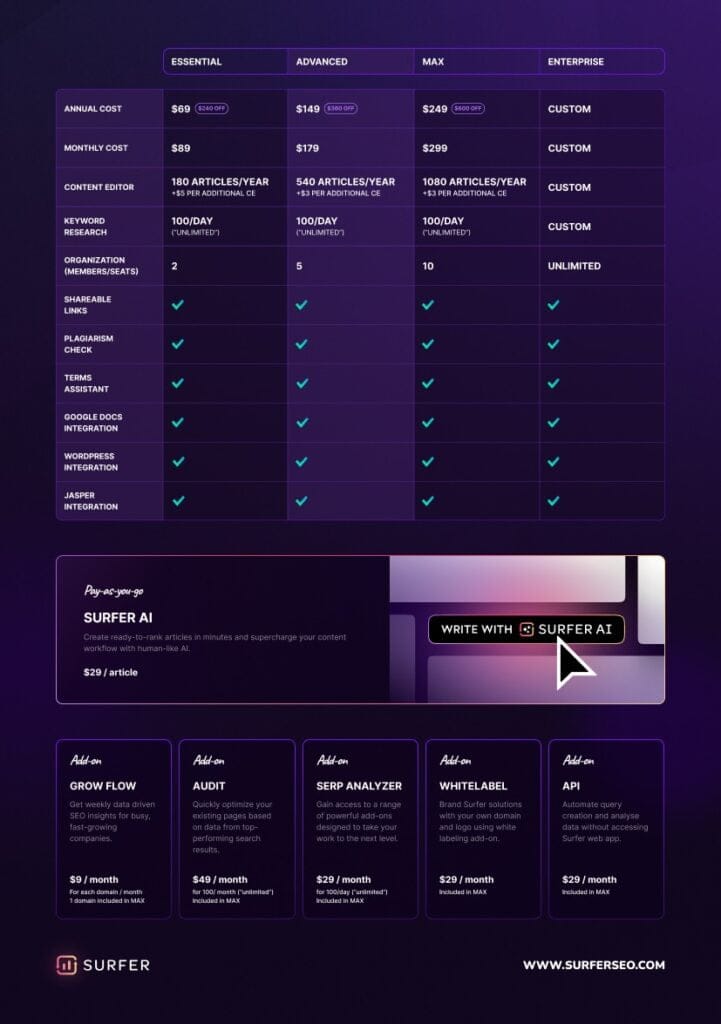
Are you having issues with Surfer SEO? In my experience, they’re pretty responsive to customer problems and inquiries. Reach out to their support team at support@surferseo.com.
So, is Surfer SEO worth the money?
Considering all the features it offers, the amount of content you can optimize, and how much revenue you can generate from first-page rankings, the answer is a resounding yes!Surfer SEO makes for an excellent on-page SEO tool. That’s why I’ve given it a rating of 5/5 stars. Sign up for Surfer SEO today!
